การใช้งาน Login via mobile app / How to use Login via mobile app
Login via mobile app สามารถใช้งานได้กับ iThesis Add-in (NexGen) v1.14.0.0
ท่านสามารถเข้าสู่ระบบได้โดยใช้ iThesis NexGen Mobile Application โดยท่านจะต้องทำการเชื่อมต่อบัญชีไอทีสิสกับบัญชี NexGen แล้ว
1. เปิด add-in กดที่ปุ่ม Login via NexGen mobile app หรือ Login via mobile app กรณียังใช้งาน iThesis Web App Legacy
2. เปิด iThesis NexGen Mobile Application โดยจะต้องเข้าสู่ระบบด้วยบัญชีไอทีสิสแล้ว
ทั้งนี้หากยังไม่มีแอปพลิเคชัน สามารถกดที่ Download iThesis NexGen Mobile App และสแกน QR code เพื่อ download ได้ทั้งระบบ iOS และ Android
3. กดที่บัญชีไอทีสิสบนโมบายแอปพลิเคชัน แล้วกดปุ่มสแกน QR code 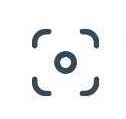 จากนั้นสแกน QR code บน iThesis Office Add-in
จากนั้นสแกน QR code บน iThesis Office Add-in
4. เมื่อเข้าสู่ระบบเรียบร้อยคุณจะพบกับปุ่ม Rover บน iThesis Add-in (NexGen)

Login via mobile app จะใช้ปุ่มที่อยู่ที่เมนู Personal Information

หากเป็นปุ่มที่อยู่หน้าแรกสุดจะใช้กับการเข้า Rover AI Webchat https://app.letsrover.ai/ จะไม่สามารถนำมาสแกนเข้าระบบไอทีสิสได้
How to Use Login via Mobile App
Login via mobile app is available with iThesis Office Add-in v1.14.0.0
You can log in using the iThesis NexGen mobile app by linking your iThesis account with your NexGen account beforehand.
Open the add-in and click the "Login via mobile app" button.
Open the iThesis NexGen mobile app, ensuring you have already logged in with your iThesis account. If you don't have the app, you can scan the QR code to download it on both iOS and Android devices.
In the mobile app, select your iThesis account, click the "Scan QR code" button, and then scan the QR code displayed on the iThesis Office Add-in.
Once logged in, you'll see the Rover button on the iThesis Office Add-in.
Related Articles
การลงทะเบียน NexGen และการเชื่อมโยงบัญชี iThesis กับบัญชี NexGen / How to Register NexGen and link your iThesis account with NexGen
เมื่อผู้ใช้งาน iThesis ต้องการใช้งาน Rover AI (รองรับบน iThesis Add-in เวอร์ชันใหม่ 1.4.0.0 เป็นต้นไป) ผู้ใช้งานจะต้องเปิดบัญชีใช้งาน (register) กับ iThesis NexGen Mobile และทำการเชื่อมโยงบัญชีใช้งานระบบ iThesis กับบัญชี NexGen ...ไม่สามารถเข้าสู่ระบบไอทีสิสโดยใช้วิธีล็อคอินด้วยบัญชีไมโครซอฟท์ / Unable to use login via Microsoft Account for iThesis
เมื่อท่านไม่สามารถเข้าสู่ระบบไอทีสิสด้วยบัญชีไมโครซอฟท์ของสถาบันได้ ให้ตรวจสอบดังนี้ 1. ตรวจสอบว่าสถาบันหรือองค์กรของคุณท่านซื้อระบบไอทีสิสจากเราหรือไม่ โดยสามารถสอบถามได้ที่ส่วนงานที่ดูแลเรื่องการทำวิทยานิพนธ์ของสถาบันหรือมหาวิทยาลัยของท่าน 2. ...Beginner Guide 02: How to Login iThesis Add-in (NexGen) / วิธีการเข้าสู่ระบบไอทีสิสผ่าน iThesis Add-in (NexGen)
ในการใช้งาน iThesis Add-in (NexGen) จำเป็นจะต้องเข้าสู่ระบบเพื่อใช้งาน โดยปัจจุบัน iThesis Add-in (NexGen) จะรองรับการใช้งานเฉพาะบทบาท นิสิต / นักศึกษา ที่จะต้องใช้งานทำรูปเล่มวิทยานิพนธ์ โดยสามารถเข้าสู่ระบบไอทีสิส ได้ทั้งหมด 3 วิธี วิธีที่ 1 ใช้ ...Some necessary information cannot be retrieved.
เมื่อท่านเข้าสู่ระบบแล้วพบกับหน้าจอแสดงข้อความ Some necessary information cannot be retrieved. If you've migrated your iThesis account to NexGen using NexGen Mobile: Click "Back to login page" Use NexGen Mobile to login via "Login via Mobile" ...Beginner 02: Start using iThesis NexGen - เริ่มต้นใช้งานครั้งแรกสำหรับนักศึกษา
ผู้ใช้งานจะเริ่มใช้งาน iThesis NexGen ได้ จะต้องได้รับอีเมลเชิญเข้าใช้งานระบบ NexGen ผ่านทางอีเมลของสถาบัน โดยให้กดที่ Join iThesis NexGen ระบบจะนำคุณไปที่ https://app.ithesis.co/ โดยจะต้องทำการสมัครสมาชิกของ NexGen ก่อน ...